How to connect the igus Robot Control to your PC
Adriana Glazer | 23. October 2020
When purchasing various robot kinematics, igus Robot Control is optionally available as a switch cabinet version or top hat rail version and offers the user an easy entry into automation. The various robot kinematics can be connected quickly and easily via an Ethernet interface between the control system and the PC. In this article you will learn how to do this.
To connect the robot to your PC, the igus® Robot Control software must first be installed on your PC. The special feature: the software is available online completely free of charge and is licence-free. Once the software has been installed on the PC, a connection between these two devices is established via an Ethernet cable. The control system offers the appropriate Ethernet port directly next to the USB socket. Make sure that the IP address of the PC is set to static 192.168.3.1 and subnet mask 255.255.255.0. Start the igus® Robot Control and implement a fast robot operation through our “3 steps, 3 minutes, control robots”.
3 steps, 3 minutes, control robots
Step 1: Select your required robot application.
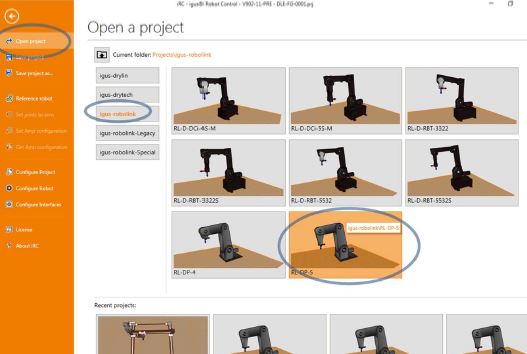
Step 2: Connect the physical robot to the software by connecting the hardware, resetting the errors and activating the motors.
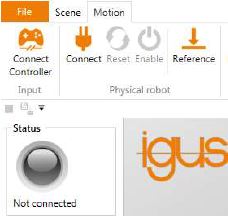
Step 3: Only after referencing the robot is it possible to execute the programmed, Cartesian movements.
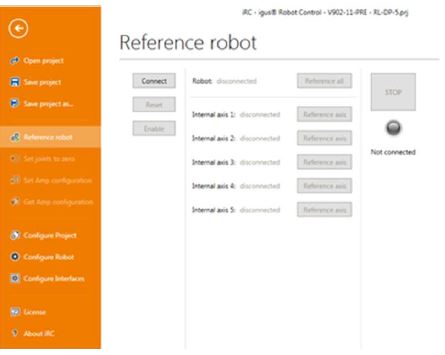
How to establish a connection between the robot control system and your PC
If you encounter any issues, please email support@cpr-robots.com and include your log files.
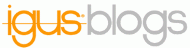
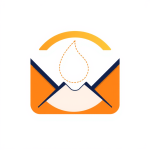
Jie Li
Hi Julian
It's Jie from Sistema Plastic Ltd based in Auckland, New Zealand.
We recently bought four Igus gantry robot through another company. The models are all DLE-RG-0012-BLDC but we have four customized joint 2(Y axis) which are longer than the specs in your website.
We are trying to integrate these four robots in one cell which has one pc only. The problem we are having now is we can't change the IP address of the robots and they are locked to 192.168.3.11.
We've tried multiple solutions following the manuals, website online such as making four project and robot folders and changed the last two digits of the IP to 11,12,13 and 14 but failed. The software still automatically connect to the default IP which is .192.168.3.11.
We also tried using Putty to connect to the controller Linux system but we don't know what file has the IP, and if we do something wrong it can fault the controller.
At this stage, we urgently need your help regarding how to set up the IP address for the four robots. They are in one cell and the IPs should be different to suit our application.
Please help us on this one and we are looking forward to hearing from you.
Thank you.
Best Regards,
Jie
Anne-Marleen Giesebrecht
Hello Jie Li,
please email support@cpr-robots.com and include your log files.
Thank you!
Alejandro
Hello, I have 4 igus robots and I would like to change the controller IP of all of them so I can connect them to the same network, 192.168.3.XX. This way, I can have my PC connected to the network and connect to a different robot just by changing the IP.
Can you tell me how to do it?
Anne-Marleen Giesebrecht
Hello Alejandro,
please email support@cpr-robots.com and include your log files.
Thank you!
Haytham Darawish
Must the IP address of pc to 192.168.3.1? or can I use another IP address like 192.168.2.xx
Thanks
Anne-Marleen Giesebrecht
Hello Haytham,
please email support@cpr-robots.com and include your log files.
Thank you!